DCR Static VHL
From Engineering Client Portal
Prerequisites
To get started, an App ID is needed. The App ID is a unique ID assigned to the player/site/app. This will be provided upon starting the integration.
'PXXXXXXXX-XXXX-XXXX-XXXX-XXXXXXXXXXXX'
Implementation Steps
Add Tracking Code
The Adobe DCR Tracking Code must be added to each page.
<script>
<script src="script/lib/VideoHeartbeat.min.js"></script>
// A second SDK instance must be created specifically for static if video measurement is also enabled on the same page
var i = NOLSDK.getInstance('mynewinstance');
//The Required Nielsen Global Parameters Must Be Established
var _nolggGlobalParams = {
apid: "PXXXXXXXX-XXXX-XXXX-XXXX-XXXXXXXXXXX",
sfcode: "dcr",
nsdkv: "511",
apn:"Static-VHL",
nol_sdkDebug:"DEBUG"
};
//You Can Now Initialize The SDK
i.ggInitialize(_nolggGlobalParams);
// Create Content Metadata Object
var nielsenMetadata = {
type: 'static',
assetid: '', // *DYNAMIC METADATA*: unique ID for each article **REQUIRED**
section: '', // *DYNAMIC METADATA*: section of site **REQUIRED**
segA: '', // *DYNAMIC METADATA*: custom segment
segB: '', // *DYNAMIC METADATA*: custom segment
segC: '' // *DYNAMIC METADATA*: custom segment
};
// Event 'staticstart' Call
i.ggPM("staticstart", nielsenMetadata);
</script>
Tracking Code Components
The tracking code includes
- Adobe VHL Library JS
- Create SDK Instance
- Setup Global Parameters
- SDK Initialization
- Content Metadata
- staticstart Event
Static Queue Snippet
The Adobe VHL Library allows the SDK APIs to be called while the actual SDK and configuration file are still being downloaded. As the queue can capture all API calls before the download completes, there is no wait time. Once the SDK is available, the API calls will transition from directing to the queue to the SDK seamlessly.
<script src="script/lib/VideoHeartbeat.min.js"></script>
'''SDK Initialization'''
While creating an SDK instance, initialize the SDK by calling:
'''Initialization API Call'''
<syntaxhighlight lang="javascript">NOLBUNDLE.nlsQ("PXXXXXXXX-XXXX-XXXX-XXXX-XXXXXXXXXX", "",{nol_sdkDebug: "debug"})
When the initialization call is made, a unique static config file, <apid>.js, will be downloaded based on the apid and cached by the client-side browser(s).
Once the static config file is downloaded, the SDK will be fully downloaded and initialized. All SDK modules are included in one file: "nlsSDK600.bundle.min.js".
Content Metadata
Metadata can be passed through key-values using the Nielsen reserved keys. The tracking code includes the Nielsen reserved keys and placeholder values.
Pass dynamic metadata for the keys with the <metadataPlaceholder> value (e.g. section: ).
staticstart Event
There is only one event call required:
nSdkInstance.ggPM("staticstart", nielsenMetadata);
The content metadata object is passed as a parameter when calling 'staticstart' event . To know more about configuring metadata refer Step 3.
Pass App ID in Initialization Call
Pass the unique App ID in the first parameter of the initialization call, <apid>.
Example SDK Initialization
var nSdkInstance = NOLBUNDLE.nlsQ("PXXXXXXXX-XXXX-XXXX-XXXX-XXXXXXXXXX", "nlsnInstance", {nol_sdkDebug: "debug"});
The initialization call has three parameters:
| Parameter | Description | Values |
|---|---|---|
| apid | Unique ID assigned to player/site. | PXXXXXXXX-XXXX-XXXX-XXXX-XXXXXXXXXX
|
| instanceName | Name of SDK instance | Any string value |
| nol_sdkDebug: "debug" | Enables Nielsen console logging. Only required for testing | {nol_sdkDebug: "debug"}
|
Update <apid> with the AppID provided. Refer to the Going Live section to know about updating the AppID to production after testing is completed.
Configure Metadata
Map the Nielsen keys to variables so that the content metadata is dynamically updated.
The Nielsen reserved keys are:
| Key | Description | Data Type | Value | Required? |
|---|---|---|---|---|
| type | asset type | fixed | 'static' |
Yes |
| assetid | Unique ID for each article | dynamic | custom | Yes |
| section | section of each site (e.g. section value should be first level in page URL: website.com/section). Limit to 25 unique values | dynamic | custom | Yes |
| segA | custom segment for reporting: Limit to 25 unique values across custom segments (segA + segB + segC) | dynamic | custom | No |
| segB | custom segment for reporting: Limit to 25 unique values across custom segments (segA + segB + segC) | dynamic | custom | No |
| segC | custom segment for reporting: Limit to 25 unique values across custom segments (segA + segB + segC) | fixed | custom | No |
The values passed through the Nielsen keys will determine the breakouts that are seen in reporting. The custom segments (A, B & C) will roll into the sub-brand. To not use custom segments A, B and C, do not pass any value in these keys.
Aggregation Limits There are limits on the number of unique values that can be aggregated on in reporting. The specific limitations by key are:
| Key | Aggregation Limit |
|---|---|
| section | maximum of 25 unique values (section <= 25) |
| segA | Maximum number of unique values allowed across segA, segB, and segC is 25 (segA + segB + segC<= 25) |
| segB | Maximum number of unique values allowed across segA, segB, and segC is 25 (segA + segB + segC<= 25) |
| segC | Maximum number of unique values allowed across segA, segB, and segC is 25 (segA + segB + segC<= 25) |
Opt-Out
The site must provide a means for the user to opt-out of, or opt back into, Nielsen Measurement. A user can opt-out if they would prefer not to participate in any Nielsen online measurement research. To implement the opt-out option, include the following two items in your privacy policy
- A notice that the player includes proprietary measurement software that allows users to contribute to market research (such as Nielsen TV Ratings)
- A link to the Nielsen Digital Measurement Privacy Policy at http://www.nielsen.com/digitalprivacy
On the Nielsen Digital Measurement Privacy Policy page, users can click Choices to read more detailed information about the measurement software, learn about their options with regard to Nielsen measurement, and, if they do not want to participate in Nielsen online measurement, click a link to receive an opt-out cookie.
The following paragraph is a template for an opt-out statement, the properties may feature Nielsen proprietary measurement software, which will allow users to contribute to market research, such as Nielsen TV Ratings. To learn more about the information that Nielsen software may collect and your choices with regard to it, please see the Nielsen Digital Measurement Privacy Policy at http://www.nielsen.com/digitalprivacy.
Opt Back In
Once users have opted-out, they can choose to opt back into Nielsen Measurement at anytime by selecting the opt back in link on the Nielsen Digital Privacy Policy page. When a user selects the link, their opt-out cookie will be deleted and they will be able to be measured.
Infinite Scrolling
onPaginate will refire the view ping with the existing/original metadata.
nSdkInstance.ggPM("onPaginate", scrolloffset);
| Parameter | Description |
|---|---|
| event | onPaginate
|
| scrolloffset | The scrolloffset value should be the y-scroll position:
|
onPaginate
onPageinate is a slightly modified version of staticstart to enable tracking of user’s focus in pages with continuous scrolling. onPaginate event provides the same behavior as staticstart keeping it local to only clients who wish to implement continuous scrolling. (Note: This event onPaginate will not reset the page duration timer.)
- The maximum number of static View pings allowed per session is ‘1’. This is enforced via the
nol_maxPingCountparameter in the tag and the cadence of impression. - When an
onPaginateevent is called at the end of section / a focus shift (within the same page), this filter will reset the current ping count to ‘0’ for the static View ping. This change of value will cause a new View ping when the Browser SDK receives the nextstaticPositionevent (at the section end). This sequence continues through the end of scrolling or till the close of static page session.
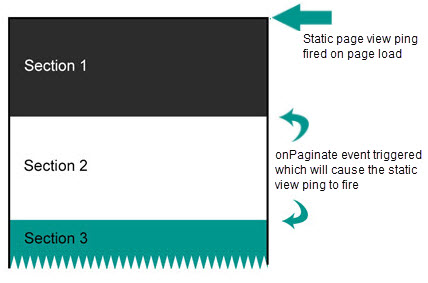
Going Live
Once the DCR Tracking Code is added to Instant Articles, Nielsen will validate the implementation. Following Nielsen testing, users need to make a couple of updates to the initialization call to ensure that the site is being measured properly.
- App ID: Ensure that correct <apid> is used during initialization
'PXXXXXXXX-XXXX-XXXX-XXXX-XXXXXXXXXXXX' - Debug Logging: Disable logging by deleting
{nol_sdkDebug: 'DEBUG'}from initialization call.- Example Production Initialization Call - Refer to the production initialization call below:
var nSdkInstance = NOLBUNDLE.nlsQ("PXXXXXXXX-XXXX-XXXX-XXXX-XXXXXXXXXXXX", "nlsnInstance");
- Example Production Initialization Call - Refer to the production initialization call below: